With the assistance of HelpIQ, you have access to metrics such as average first response time, average resolution time, and the number of messages needed to resolve a conversation all available within the resolutions report.
Here’s how:
- Click on the Analytics icon from the left navigation menu
- Then select the Resolution Report menu (see the screenshot below)
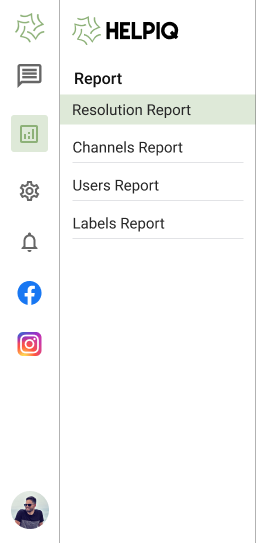
3. You’ll find the dashboard where you need to select the date range you would like to see the report.
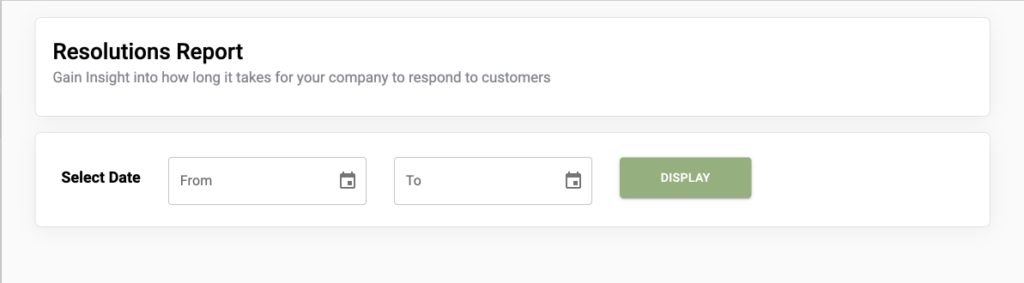
4. Now Click on the Display Button
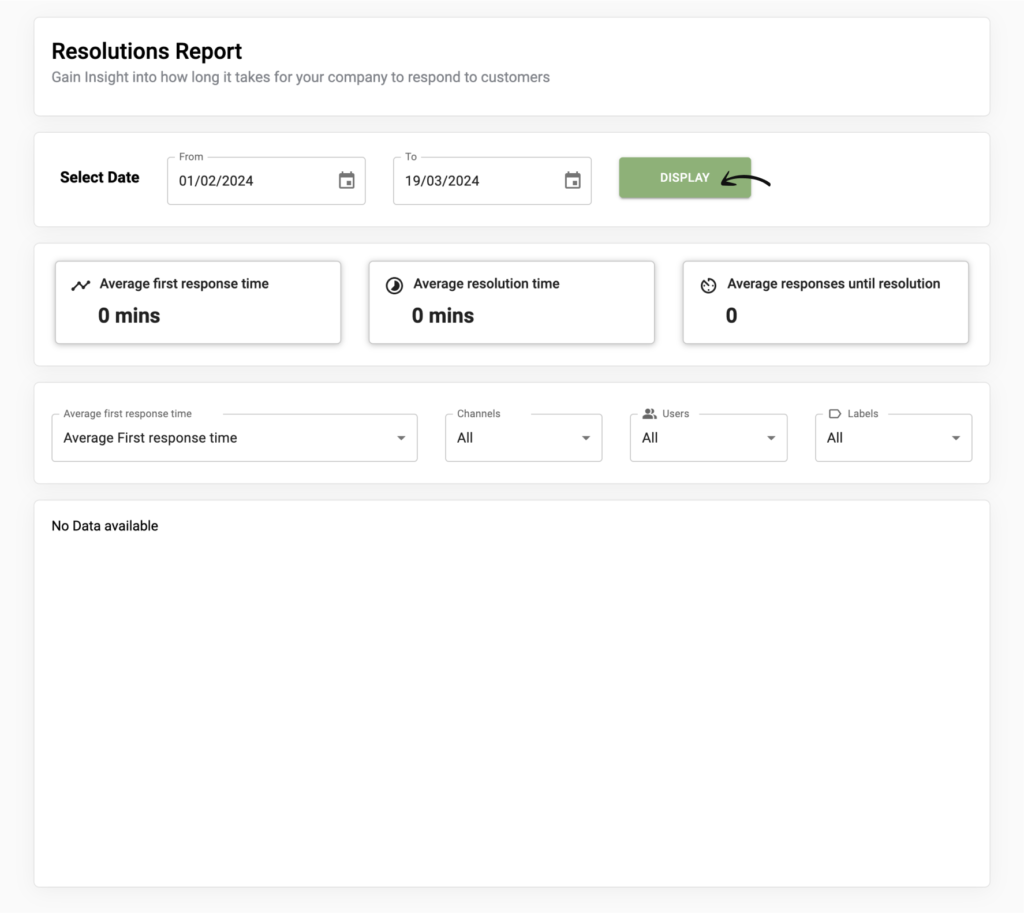
After clicking on the display button you will see the dashboard like the image above.
Performance Metrics: Discover the average time taken for the first response, the average time needed for resolution, and the average number of responses until resolution within the specified timeframe.
Metrics Selection: Please select the metric you wish to view in the graph below.
👉🏼 Average First Response Time: This metric represents the duration between the initial message from a customer and the first response from a user within HelpIQ. Please note that messages received outside of operating hours or interactions with chatbots or flowbots are excluded from this report.
👉🏼 Average Resolution Time: This metric reflects the time from the creation of a conversation to its closure. If a conversation is reopened and closed again, the duration of these additional interactions is included in the total resolution time. Time spent outside of business hours is not factored into the resolution time.
👉🏼 Average Number of Responses until Resolution: This metric calculates the number of responses within a conversation, counting messages sent by HelpIQ users participating in the conversation.
Filtering Options: Apply filters to refine the generated report according to your specific criteria. You can filter by different channels, users, and labels or combinations thereof.
Resolutions Graph: Below, you will find the graphical representation of the selected metrics based on your applied filters.