The channels report provides valuable insights into the performance of your various channels. It enables effortless comparisons to identify the most traffic-generating channel and the channel with the most efficient resolution time
Here’s how:
- Click on the Analytics icon from the left navigation menu
- Then select the Channels Report menu (see the screenshot below)
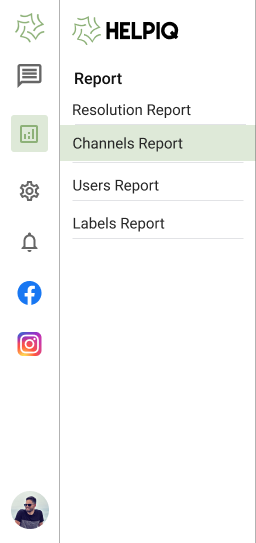
3. You’ll find the dashboard where you need to select the date range you would like to see the report.
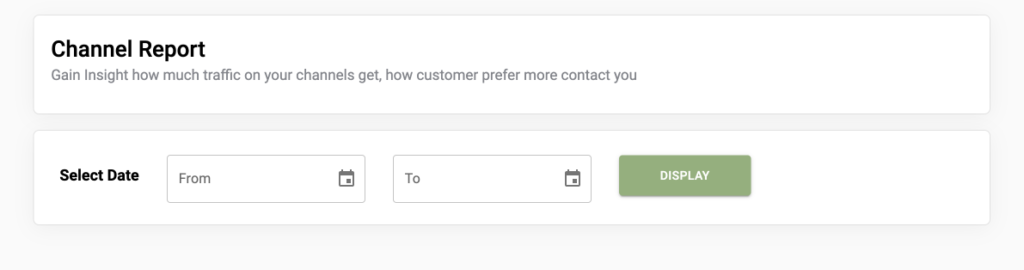
4. Now Click on the Display Button
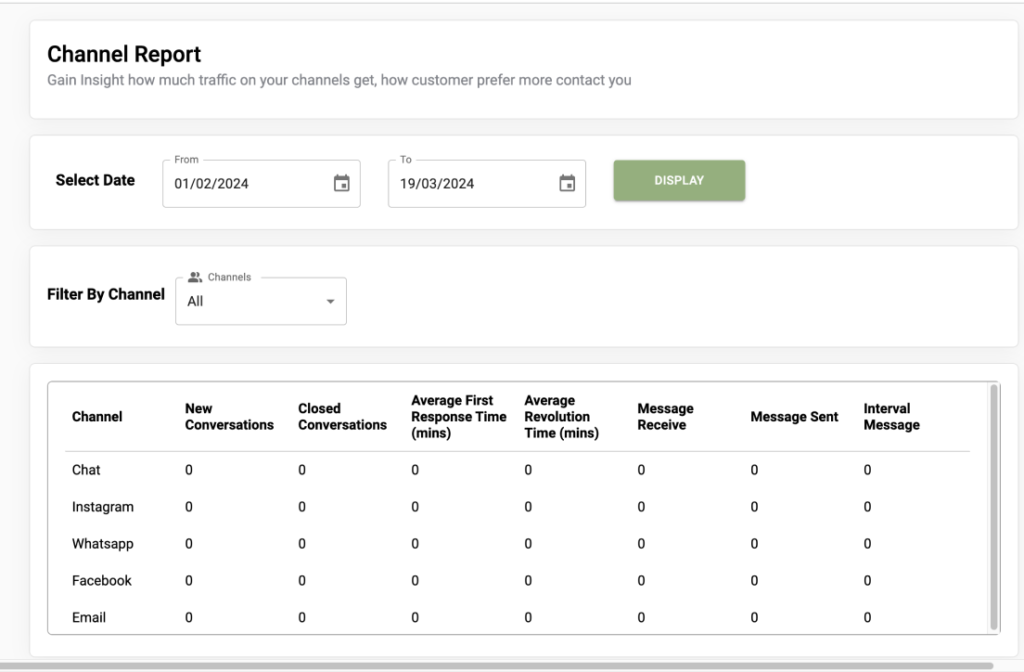
After clicking on the display button you will see the dashboard like the image above.
👉🏼Filtering: Utilize filters to generate the desired report. You have the option to filter between different channel sets.
👉🏼Categories: Explore all available categories here. This section presents information on both active and resolved conversations, including metrics such as average first response and resolution time, as well as inbound, outbound, and internal message counts. Scroll down to view all categories.
👉🏼Results: Below, you’ll find the outcomes based on your applied filters presented in tabular format.