The labels report provides valuable insights into performance across various channels. It allows for easy comparison to determine which labels exhibit the most efficient resolution times.
Here’s how:
- Click on the Analytics icon from the left navigation menu
- Then select the Labels Report menu (see the screenshot below)
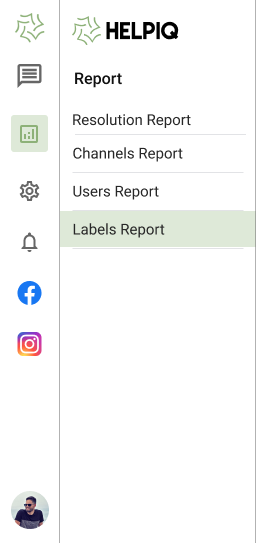
3. You’ll find the dashboard where you need to select the date range you would like to see the report.
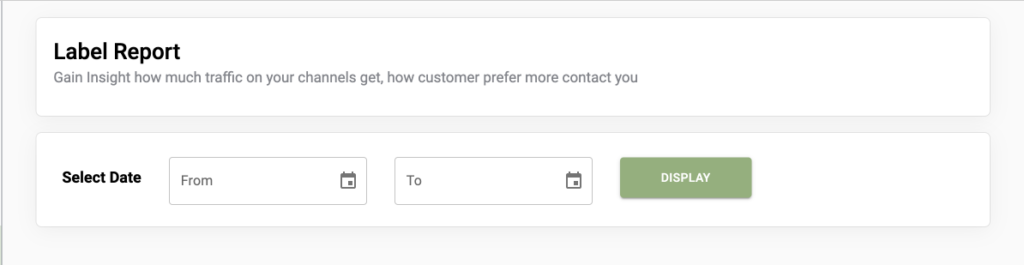
4. Now Click on the Display Button
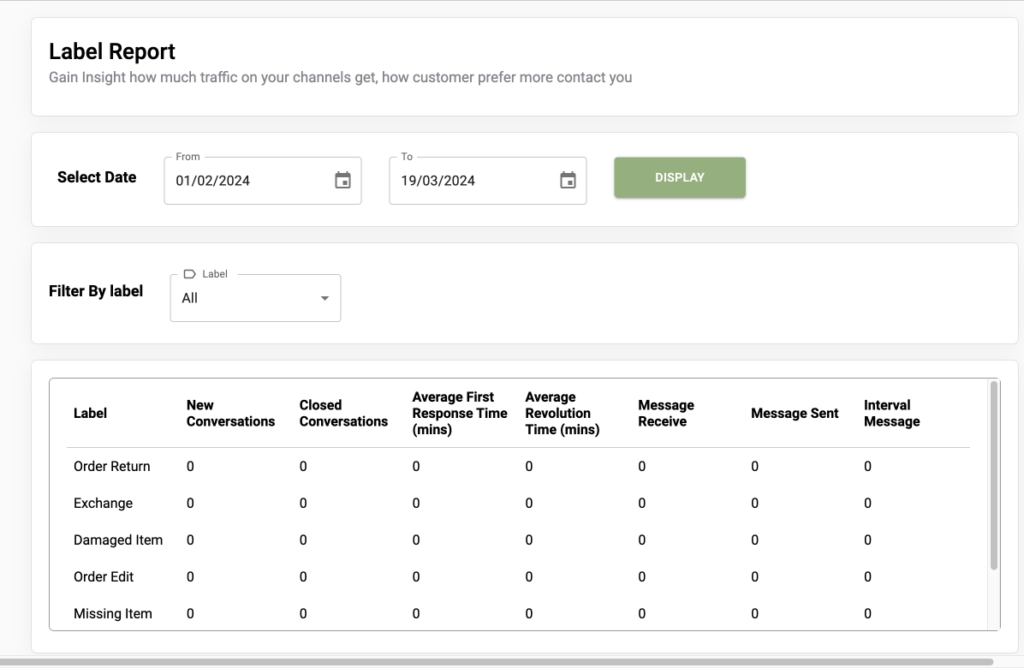
After clicking on the display button you will see the dashboard like the image above.
👉🏼Filtering: Utilize filters to generate the desired report tailored to your requirements. Filter options include various labels.
👉🏼Categories: Explore all available categories here. This section presents information on both active and resolved conversations, including metrics such as average first response and resolution time, as well as inbound, outbound, and internal message counts. Scroll down to view all categories.
👉🏼Results: Below, you’ll find the outcomes based on your applied filters presented in tabular format.