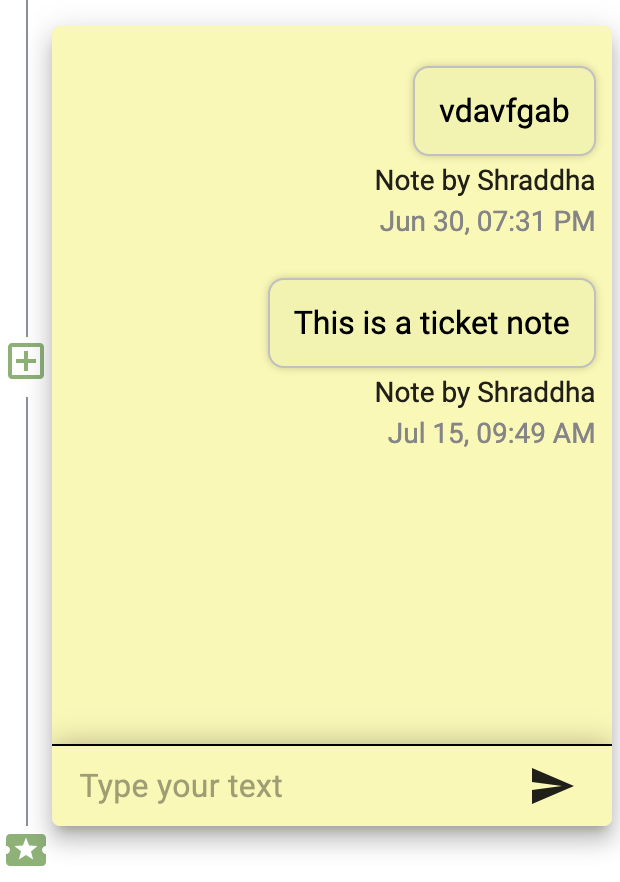The Ticket Note feature enables agents to take notes during customer interactions within the chat interface, facilitating the capture of important details, insights, or actions for future reference. These notes enhance continuity and efficiency in customer support, empowering agents to provide personalized and informed assistance across interactions.
Here’s how you can do it:
- Click on the Inbox icon from the left navigation menu
- Then select the Universal Inbox menu (see the screenshot below)
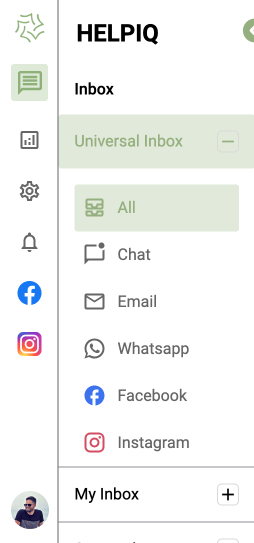
3. Select the ticket you want to add a ticket note.
4. Now, select the ticket note icon positioned at the far right of the panel. (see the screenshot below)
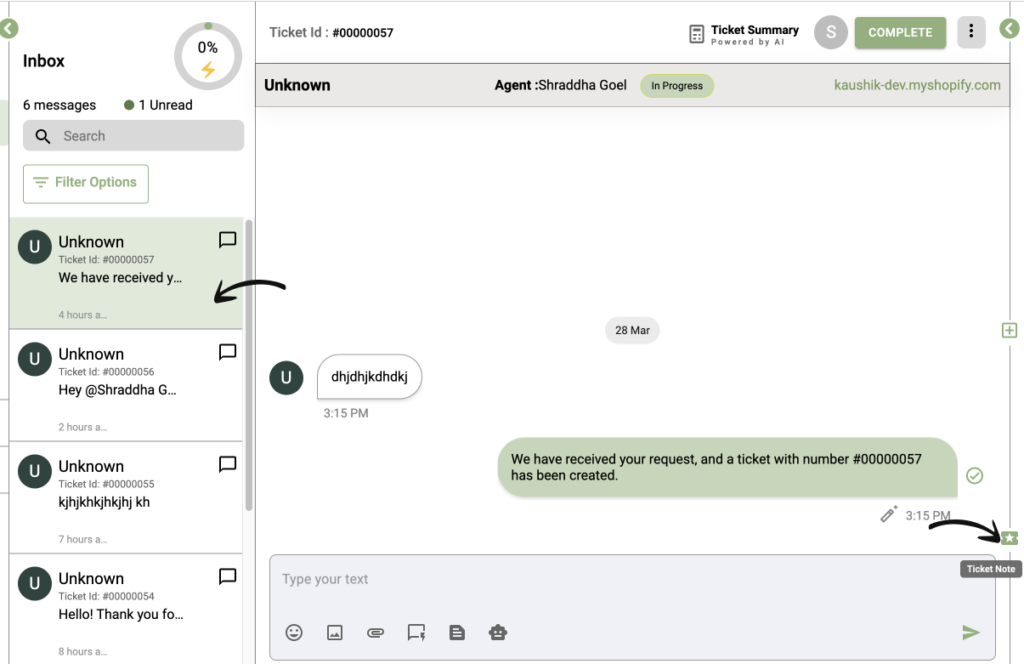
5. The ticket note will appear on the right side of the screen, enter the text in the text box and hit the send icon.
Your note is now saved and whenever you click on that ticket you can check the note again by clicking on the ticket note icon for reference